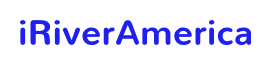Is your current provider no longer meeting the requirements you need?
Are you looking for cheap WordPress hosting, or maybe you want your website to have the best blog hosting?
Anyway, it’s time to move the WordPress site to a new host. But there are some risks.
The biggest is data loss and site downtime.
These two factors can lead to a decrease in the number of visitors, a reduction in sales, and a drop in a site’s ranking in the Google search engine.
This guide will tell you how to transfer a WordPress site to a new host, avoiding the most common mistakes.
WordPress migrating: the main steps:
- Select a new provider
- Create a site backup
- Move the site to a new hosting
- Prevent downtime by modifying the host file
- Create a database on a new host
- Run the Duplicator migration script
- Update your domain name servers
Let’s walk through the whole process, step by step.
#1. Choosing a New Provider
You have already known what you dislike about your current provider and what features you need.
You may consider all these questions and choose a new hosting company carefully not to move again.
You cannot install WordPress immediately after buying a new hosting. This procedure will need to be done later.
To proceed to the second step, your hosting web account must be empty.

# 2. Making a Backup
To create a site backup using one of the many plugins available.
For example, the free Duplicator plugin for easy migration. With it, you can migrate your site without losing SEO.
# 3. Transferring WordPress Site to New Host
The next step is to upload the archive and files to the new web host. To do this, connect to the new hosting using FTP.
And since your domain will still point to the old host, enter your new server’s IP address or hostname.
#4. Preventing Downtime
You may temporarily enter the new website without touching the current one.
To do this, use the Host file on your computer.
This step ensures that you can access the files on the new host using your domain name.
#5. Creating a database on a new host
Create a MySQL database on a new hosting account. This will prepare your database for use with WordPress.
Be sure to write down the username, database name, and password.
# 6. Running the migration script
Migrate the duplicator site. After that, you will be able to log into your WordPress site on the new host.
Make sure everything works as it should.
# 7. Domain name servers update
At this point, you already have a copy of your database on the new server.
That being said, your domain is still pointing to the old account.
To update the domain, switch Domain Name Servers (DNS). This is needed to ensure that your visitors can find your website in a new location.
The domain name change will take effect within a few hours or two days.
If you do everything right, your transfer WordPress site to new hosting will be smooth, without downtime, and invisible to your users.
Order WordPress migration from a new provider
Many companies offer to transfer the WP site to a new host for free or for small fees.
All you need is to find such a provider and order this service.
This will make it much easier for you to move the site to a new location.
Also, it would help if you remembered that a lot of providers have a 30-Day Money-Back Guarantee.
So if you are not satisfied with the service, let the company know within 30 calendar days of buying, and the host will give you a full refund.
We hope our article helped you understand the main points of WordPress website migration.
Whether you move the site yourself or delegate it to your new company, we wish you a smooth and successful transfer.