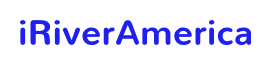After getting yourself Chromecast, the next step is to set it up so that you start enjoying your leisure time.
Chromecast is a great alternative for streaming your music or other media on your TV using the internet. You may have bought it because cable network is no longer your option, but found it challenging to set it up.
The setup process is straightforward. You don’t have to worry much, as you are probably using it for the first time.
Good news for you, we are here to offer you a step-by-step guide to help you get started with your new Chromecast.
Plugin Your Chromecast
This is the first step after buying your Chromecast device. Make sure your TV has an HDMI port that is compatible with your Chromecast device.
Other prerequisites include a wall outlet nearby, a smart device, and WI-FI. For the 3rd generation Chromecast, you will get a micro USB cable, power adapter which accompanies the man device.
Plugging should be the easiest of all because you simply insert the Chromecast into the visible port on your TV.
Depending on the HDTV, you may need an HDMI extender if your USB ports are close together, which will be difficult for the plugin. The Chromecast will automatically start flashing as it it’s switched on.
Set Up Your Smart Device
You can stream to Chromecast from Mac, iOS, or an Android device at the comfort of your house. You should ensure your smartphone is connected to the same WI-FI that Chromecast is connected to it for easy connection.
Chromecast has a dedicated Mac, Windows, Android, and iOS app for setting up your device. Go to your app store (for Android, it’s Google Play Store and for iOS, it’s iTunes Play Store) and download Chromecast on your favorite device.
After running Chromecast on your device and accepted terms, it will prompt you to log into your google account.
On your device, the app will automatically detect Chromecast networks in setting up mode and help you connect your device using your WIFI network.
Set Up TV Input to Chromecast & Code Confirmation
On your remote control, change your TV input settings to the HDMI port your Chromecast device is connected to.
For instance, if you were on a cable channel when you select the HDMI input, your TV will log out of cable and sign in to Chromecast.
After setting up Chromecast, your device will try to connect with it by showing a four-character code on the screen that should match the code on your device’s set up software.
For you to move to the next step, the codes should match. If that’s the case, you will be prompted to move to the next stage.
You can set up multiple Chromecasts at once by looking into the HDMI device to which each Chromecast is connected and also take note of the number of TVs.
Configuring Chromecast
Now that your phone is connected to the Chromecast, the next step is to configure Chromecast on your google app. Most of the time, you will be automatically prompted to start the configuration process immediately when you open the Google application.
If you are not automatically prompted to start the setup, you begin by opening the app, click the icon on the right upper corner, and click on devices.
At the top of the screen, you will see devices that need to be set up. Confirm the Chromecast identifier on your smartphone matches the identifier on your HDTV for you to set up.
After clicking set up on your device, a temporary identifier will be assigned to Chromecast will be confirmed by the app.
The confirmation code will be required on the TV. Confirm and select the region and name of your Chromecast to complete the configuration process.
How to Cast Videos & Music On Chromecast?
This is the whole point of buying the streaming device in the first place. You can cast your media from your smartphone or on your computer.
The smartphone Chromecast is more popular than casting from a computer because the experience is simple and more polished than using chrome on a computer.
Casting chrome is not a difficult task because you just need to log into an app on your phone that can cast content to an external streaming device.
For example, you can easily cast YouTube or Netflix by clicking the casting icon next to the video you want to stream. You don’t have to continue watching the video on your phone because it has been cast to your TV.
Conclusion
With many users considering streaming over cable networks, Chromecast has come to fill this gap and offer its customers a great bingeing experience.
Connecting chrome is all about installing it on your device and the rest of the instructions are pretty straightforward.