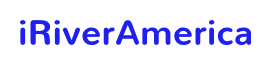Firestick users are seeking a proven solution for how to reset firestick without remote. A remote or Wi-Fi connection are the most common and easiest ways to reset the firestick. Sometimes, people mislay the firestick remote or the remote stops responding for technical reasons. In this case, Wi-Fi connection seems to be a perfect alternative to reset the stick. Not only one, we bring you multiple proven solutions that will help you in resetting the firestick without remote.
If Wi-Fi is not available, then there are some suitable substitute methods to restore firestick to factory settings on pc. A mouse, a normal Remote, or the Fire TV app can also reset firestick without a remote or Wi-Fi. The Fire TV app is not banned on the Play store and the app store. Here, you’ll find a step-by-step guide for every method of resetting the amazon firestick. But, we’ll focus on “how to reset firestick without remote or Wi-Fi.”
The Chromecast users should read, How to set up and use Chromecast.
How to Reset the Firestick with or without Remote
If you are here to know about resetting the firestick, you will come across five simple methods. Read the steps of each methods mentioned below and go with the most suitable one for you.
1. Reset Firestick with Remote
The easiest method is resetting firestick to the factory setting using its own remote. Here is all you need to do.
- Press and hold the “HOME” button on the remote for a few seconds to switch to the settings tab or go to the “Settings” menu given on the Home Screen.

- In the settings, you’ll see the name of your device, i.e. “my Fire TV”, or device/system.

- Select this option and move down to the “Factory Reset” mark.

- Once you press the reset option, the system will ask you for your pin. This pin comes with the package you received while purchasing the setup of the Fire TV.
- After submitting the correct pin, act according to the instructions on the screen leading towards the reset.
- Make sure you don’t disconnect the device until the reset process has finished. The process usually takes around 5 minutes while the progress bar displays status continuously.
We have also given the visual presentation given below for detailed instructions about resetting your firestick with remote.
Another simple method of restoring firestick to the factory setting is simultaneously holding down the “Back” and “Directional” buttons. This step will ping the Stick resulting in a message. The message requires confirmation from the user to reset everything. Enter the pin and wait for the process to finish.
2. Factory Reset Firestick without Remote using Wi-Fi
Using a Wi-Fi connection to reset the firestick is always the second best option when the remote is misplaced or has stopped working. Technological devices like firestick remote stock data in a cache or a Ram. Once the cache becomes full, it affects the performance and speed of the remote. In this case, you can use the official mobile app of firestick. Follow the steps we have mentioned to process the restoring functionality.
- After downloading and Installing the firestick application from Play Store (Android) or the App Store(Apple), launch the app. Make sure that your phone and the Fire TV have the same Wi-Fi connection.
- Inside the app, you will find the name of your Fire TV. Select it to build a connection between the app and the TV.
- Once you have selected the right device, the TV screen will display a four-digit passcode. Enter the same code into the app to establish the connection.
- Now, you can go to “Settings,” where you’ll find your Fire TV. Select the TV and click the “Factory Reset” option.
- Confirm the reset and wait for a while until the resetting process ends.
3. Reset Firestick without remote or Wi-Fi
Like the Hisense TV remote, if the Fire TV remote has stopped working and there is no availability of Wi-Fi, we suggest you these 2 methods to successfully reset the firestick for further use.
Using a Non-Fire-TV Remote:
A normal TV remote can also be helpful in resetting when there is no Fire TV remote and any Wi-Fi near you. With the help of HDMI-CEC, you can connect the stick with a simple remote. If your TV contains a port for HDMI-CEC, you need to enable its settings first. As soon as the HDMI settings are authorized, that simple remote will help you navigate to Settings -> Your Device -> Factory Reset. Select this option and wait for the system to reset your firestick.
Here is how you can enable CEC on your TV;
- Press the Home Button
- Navigate to the settings
- Go for the General Settings Option
- Find and click External Device Manager
- Click Any net + specified for HDMI-CEC enabling
Using a Wired or a Bluetooth Mouse:
As you know, the stick of Fire TV comes with bluetooth support, and this feature can be handy when there is no remote and a stable Wi-Fi connection. Moreover, the USB ports can help you connect a wired mouse to solve the reset problem. Here are the steps to follow;
- After connecting a wired or a wireless mouse, you’ll see a circle on the home screen of the Fire TV.
- Try moving the mouse to ensure it is connected.
- Go to the settings, find the name of your TV device and click it.
- Now you’ll have the option of resetting the stick.
- Click the option and wait for the process to finish.
4. Reset Firestick Using a Laptop
A laptop can be helpful too in restoring the firestick to its factory settings if it has Adblink & Mobomarket apps. The Adblink helps integrate Linux-based systems with the android TVs, while the Mobomarket will help you control the Fire Tv. Follow these steps to reset the stick using your laptop;
- Use a USB cable to connect firestick with your laptop. This USB cable comes with the package you bought for the whole Fire Tv system. Do not use any other cord.
- The Adblink will sense the USB and will provide you with a Remote Option to select.
- With this remote given by Adblink, you can navigate to the settings of firestick.
- The rest of the process is the same as in other methods.
- Find the name of your device and select it.
- Click the Restore Factory Setting option.
- The process of resetting will take around 3-5 minutes to finish.
People Also Ask
How to use Firestick without remote?
The best way to use your firestick without a remote is by using the Amazon Fire Tv app (install it through Google Play Store) on your smartphone. This app gives you complete access to your Fire TV like your remote. You will get all the features inside the app, as well as the voice feature. Here is a complete lesson on how to use firestick without a remote. Follow the steps given below;
- Open the downloaded Amazon Fire Tv app on your smartphone.
- Ensure that your phone and the firestick are connected to the same connection.
- In the app, you will see an option named Available Devices. Click that button and search for yours.
- Lastly, a 4-digits code will appear on your TV. Add that code to the app you installed on your smartphone. Now, you are ready to use your Firestick without a remote.
What happens when you reset Firestick to factory settings?
The settings of your firestick when you use it for the first time are called factory settings. Resetting your stick to the factory settings will result in detaching everything. It includes everything you downloaded in the past. There can be multiple reasons why you would want to factory reset your firestick. Users mainly reset because of the stick getting slow. If you have lost the remote somehow, this discussion about “how to reset firestick without a remote” will help you completely.
Should I factory reset my Firestick?
It depends on different factors whether you should factory reset your firestick or not. If your Amazon firestick contains massive data that is important to you, then you should not go for it. Otherwise, you can factory reset to make the stick and TV work faster.
How to unpair the Firestick remote from the TV?
Unpairing the firestick remote from the TV is super easy. Firstly, access the home screen and choose the option of bluetooth and controller devices. Secondly, by using the navigational circle, you will come across Amazon Fire Tv Remotes. By clicking this, you will see many remotes and be able to unpair yours.
Conclusion
If you too are trying to learn the procedure of how to reset firestick without remote, you are at the right place. First of all, if you have Fire TV remote, resetting the firestick becomes way easier than any other method. In case, you have misplaced the remote or it doesn’t work, mobile app of Fire TV can be helpful in resetting the stick with Wi-Fi. If both Wi-Fi and Remote are missing, we have given a complete guide on how to reset firestick without remote using normal TV remote, a mouse, or a laptop.