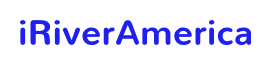A digital or smart TV becomes difficult to control without its remote, and things get more punishing when the TV is disconnected from Wifi. If the Wifi is disconnected with Hisense TV, you will not be able to control it via Mobile Application. This guide will help you with how to connect Hisense tv to Wifi without a remote. We will discuss four easy ways to do the required task.
How do I set up my Hisense TV without a remote
It is impossible to navigate through TV options without real input. A TV remote sends instructions via InfraRed technology. If you have misplaced your remote, you need an alternative device that can provide input to the Hisense Smart TV. Follow any of these input methods to set up your TV quickly. Here’s the guide about how does a TV remote work.
- Use a wired or wireless USB mouse & a keyboard
- Look after InfraRed Signals from your Smartphones
- Using Hisense TV’s Joystick
- Using wired Internet or Ethernet
Connect Hisense TV to the internet Using Keyboard & Mouse

Almost every home has a mouse and a keyboard available, and when there is no TV remote, these input devices become helpful in doing things a remote does. Follow these steps to set up wireless tv Hisense successfully.
- Hisense TV has ports for USB cables on the right side. Plug in the mouse and keyboard you have.
- As soon as you plug both USBs in, the TV will respond by loading its drivers. Within a second, you can test your mouse by moving the cursor.
- Click “Settings” using the mouse.
- Find and click “Network” in the settings menu.

- Scroll down to the “Network Configuration” to click it.

- Now, the TV will show the available Wifi nearby it. Select your Wifi Network.

- Use your keyboard to enter the password of your WIFI and click connect.
- Now go back to the main screen to open a browser.
- Try searching for something on the browser to verify the status of your internet connection.
Hisense tv remote app without Wifi | Using Smartphone’s Infrared Signals
All TVs support infrared signals to get input from their respective remote. If you’ve lost your remote or it isn’t working anymore due to technical reasons, you can use your smartphone to set up Hisense TV. Most of Android phones these days have built-in Infrared sensors.
Go to the App Store or Play store to find a Remote app called Mi Remote. Mi Remote contains a variety of remotes that can give inputs to different TVs like Fire TV, Hisense TV, or even a normal TV. After downloading the app, open it up and select the related remote for your Hisense TV. If your Android has Infrared Availability, you can easily connect to Wifi like you used to do with the TV remote. Check online if your phone has the required technology or not.
Use Hisense smart tv without remote by Hisense TV’s Joystick
Did you read the manual given by Hisense when you bought it? Newly built Hisense TVs contain a joystick which can be found at the bottom right. If your TV has a joystick, it will be easy for you to connect to Wifi or browse the internet. Here is how you use a joystick to connect a Hisense sense TV to Wifi. Also Read, How to reset Firestick without remote.
- Press and hold the joystick button for a second so that the TV responds to the input.
- This joystick will be able to move the cursor on the screen.
- Move this cursor to the “Settings” Tab and press the joystick button to click.
- Navigate to “Network” -> “Network Configuration” and select your Wifi Name.
- Now you need to use On-screen Keyboard to input the password of your internet connection. This will definitely waste some time, but that’s the only way to achieve the target.
- Open Chrome and search for YouTube to see if the internet is good.
Connect Internet on Hisense TV with LAN Cable | Ethernet
This option becomes handy when you have forgotten your Wifi Password. Here is how you go with this plan.
- Most recent TVs come with a LAN port. Plug in the ethernet cable to your router and the TV as well.
- As soon as the TV accepts the ethernet, the internet gets connected instantly, and you do not need to enter any password this time.
- If you need ethernet for some other use, then you can go to the “Network” -> “Network Configuration” -> Your Wifi Name and enter the password using the On-Screen Keyboard.
- Once the Wifi gets connected, you can plug out the Ethernet cable for your use.
- Now you need a mobile application to use your TV as a remote.
Frequently Asked Questions
How to connect Hisense TV to Wifi without a remote?
Hisense TV is a digital TV that supports multiple options like Infrared, USB ports, and LAN ports. With the availability of these features, you can use Mouse & Keyboard to connect your TV with an internet connection. If you have a modern-day Hisense TV, it must have a joystick to work as an alternative to the remote. Moreover, you can use an Ethernet cable to connect to the internet directly.
How do I set up my Hisense TV without a remote?
Your TV has got some buttons on the sides. Find the menu button and press it. Use the up and down buttons to go to “Channel Controls.” Now go to “Setup” with the same technique. Set your TV up the way you want. However, it is good for you to buy a new remote to handle your digital TV.
How to connect a Hisense sense tv to Wifi?
Use your remote or mouse to go to the “Network” option. Find “Network Configuration” and then find the name of your Wifi. Click your Wifi, and the screen will ask you to enter the password. Click connect after entering the correct password, and your TV should now connect to Wifi. This is also one of the answers on how to connect Hisense Tv to Wifi without remote.
How to turn on your Hisense Tv without its remote?
You just need to find the power button on the sides of your TV. Press it once to turn it on and after you are done with movies, press the same button again to turn it off.
Conclusion
We guide you on how to connect Hisense Tv to Wifi without remote with 4 easy methods. If you have lost your TV remote or it is not working anymore, you need a replicate input device to instruct your TV. The alternate input devices are keyboard, mouse, LAN cable, Hisense TV joystick, or smartphone with infrared signals. In short, go through each method’s steps and go with the one that suits you the most.