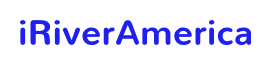Users who have used Apple devices know that there is not much multimedia file support here, as is iTunes.
The most common formats are usually not compatible with Apple devices; they have their own specified video file format.
So if you want to play some videos on Apple devices but the format is not supported, then you need to convert the videos to the formats supported by iTunes so that you can successfully play them in iTunes and share them to different devices.
There are thousands of converters in the software market that can be used to convert videos to iTunes, both free programs and paid software.
Free programs are good, but they often support limited formats and features.
Therefore, in this article, you will learn a practical and simple conversion tool and know about how to convert videos to formats supported by iTunes.
Why convert videos to iTunes formats?
If iTunes does not support a certain file format, it will not allow users to add such files to the device.
So what are the file format types supported by iTunes?
Generally speaking, iTunes accepts formats that can be supported by Mac’s default player or files downloaded directly from the iTunes store, such as M4V, MOV, MP4. But not all files can be played in the format you want, which is a bad situation.
Similarly, iTunes also supports limited audio formats, you can only add audio files such as MP3, WAV, AAC. This proves the necessity of a converter again.
How to convert videos to iTunes formats?
Converting video to iTunes formats is not an easy task, but if there is a simple and useful converter to help you, then everything is possible.
So here we want to introduce you to one of the best converters – WonderFox HD Video Converter Factory Pro.
The software has been specially designed and technically upgraded for many years, which can meet different video-related needs of users.
It supports more than 500 output formats to help you easily convert videos to MP4, MPG, AVI, etc. Not only that, it also has built-in video editor, online video downloader, screen recorder.
Here is the step by step guide on how to convert videos to iTunes formats with WonderFox HD Video Converter Factory Pro.
Step 1: Install the program and add video files.
Run WonderFox HD Video Converter Factory Pro on your PC and add your video files by clicking “Add Files” or “Add Video Folder”.
Step 2: Pick an output format supported by iTunes.
Now, click on the “iTunes Video” position in the screenshot to select the format supported by iTunes (MP4, M4V, WAV, AC3, MKA, MOV, etc.), or you can directly click on the logo of Apple in the “Devices” column, and click “iTunes Video”.
Step 3: Click “Run” button to convert video to iTunes.
After the output format is selected, please hit the “Run” button to convert the video to iTunes.
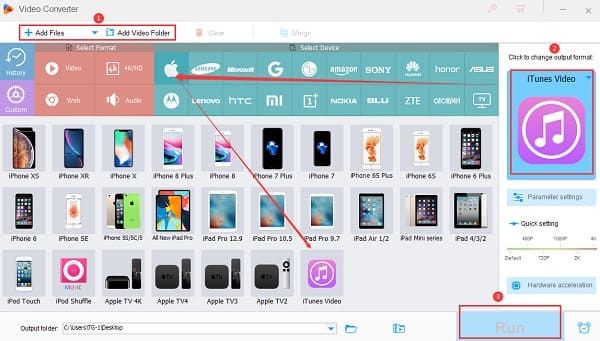
More features of WonderFox HD Video Converter Factory Pro
- Download online videos from 300+ sites, such as YouTube, Vimeo, Hulu, Facebook and more.
- Convert videos to 500+ formats and devices, including MKV, MOV, MKV, AVI, MPG, 3GP, phones, laptops, desktops, tablets, TVs and more.
- Edit videos with ease (merge, rotate, cut, clip, crop, add effects, etc.).
- Add subtitles to videos.
- Convert videos and pictures to GIF.
- Record screen with sound.
- Extract music files from videos.
- Convert SD videos to HD videos.
Pros:
- Easy to use.
- Convert and download videos at a fast rate.
- HD output quality.
- Support batch conversion mode, add up to 10 at a time.
- Multilingual interface including English, Japanese, Chinese, etc.
Cons:
- No Mac version.
Final Words
iTunes is a good digital media player to enjoy movies and music. However, the supported formats are limited, so we need to convert videos to formats supported by iTunes.
I hope the tools and methods covered in this article are useful to you. If you have more methods to recommend, please leave a comment below.