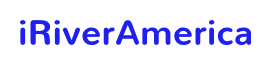Alexa is the most advanced electronic device that automates a lot of home stuff. Hence, it benefits its users in many ways. Alexa routines can turn on and off lights, and doors, play music or movies on voice command, control cameras etc. The makers tried their best to make it flawless, but sometimes due to technical reasons, you come across errors like, Alexa routines not working, while other times, Alexa routine device is not showing all devices. People also complain that Alexa lights aren’t responding.
We are here to discuss the reasons for Alexa’s routine issues and suggest the best possible solutions to those problems. Before we move on to the solutions to expected problems, let us tell you how to troubleshoot a routine;
- The Alexa app is the best option to test the routines already set. This process will conclude whether the problem you are facing is from the trigger end of the auction.
- Open the Alexa app and go to the *More* tab.
- Find and click PLAY in front of the routine you want to test
- If Alexa does not play the routine, you must reset the actions correctly.
- Else, there is a problem on the trigger end.
7 Solutions for Alexa Routines Not Working
Sometimes Alexa is difficult to handle because of its complex technology, and there are various types of solutions to fix Alexa-related problems. We have tried to sum up all the solutions in a few categories. Here is the first one;
1. Make sure the problematic Routine is Enabled
Amazon updates Alexa very often, and the recent update automatically disables the lights or routines which are not been used for quite a while. If any Alexa routine isn’t responding, there is a high possibility that the app has disabled it. Hence, you have to open up the app and check if the routine is enabled or not. Here is how you do it;
- Go to the Alexa app
- Select “More -> Routines”

- Click the routine you want to check
- At the top right, you should see whether the toggle is off or on
2. Alexa Switch/Voice Not Working? Verify That Device is Unmuted
Amazon Echo device plays a primary role in listening to the audio commands provided by the user. If Alexa isn’t responding to your voice commands, you need to check if the Echo Device is unmuted or not. To verify this, Amazon Echo Device has a light on it. If it is red, the device is on mute.

After unmuting it, you can try saying, “Alexa, you hear me?” and Alexa will respond if the Echo device works well.
3. Smartthings Alexa Not Working? – Spellings Issue
Alexa is not as good as Google when discussing understanding a language. If the phrase is not exact, Alexa won’t be able to respond as per your expectations. The language barrier causes several problems, like forgetting to put a space between the words of your command. As a result, you do not get the expected output.
People face these issues while dealing with Customized actions. On the other hand, Alexa works perfectly for the action determined before its use. You need to spell things correctly and remove unnecessary words from the phrase so that Alexa can read the input correctly and perform the demanded actions flawlessly.
4. Routine Device Not Showing All Devices? Check Internet Connection
Amazon takes care of user difficulties and allows customers to enjoy the usage of Alexa when the internet is not working, but this facility is limited. Also read, connectivity issues regarding Hue Bridge. Alexa only responds to voice commands when there is no internet. Please remember that routines only work when Alexa has a good internet connection.
If you want to fire and motion sensors to keep working, you need to verify that your internet connection is stable and these devices are also connected to their relative routines. Once the internet is back, please Verify that the routines are enabled and test them for surety purposes.
5. No Devices Listed for Routines Alexa App? – Check Settings
Some people set a routine in which Alexa has to reply to something, but it doesn’t. In this case, you must see the settings and correct them accordingly.
- Go to Alexa App
- More -> Routines
- Find and click the Routine
- Correctly update the “From” Section. If you need to change something in the “From” Section, click it to change.
Remember that in Settings, the “From” option will only appear when a relative routine is selected. Unrelated routines do not show this option.
6. Alexa Stop a Routine and Re-add
Alexa is a mixture of electronic and computational devices with Ram’s and Caches inside it to store the data. Whenever the data is full for a cache, the device’s response becomes either slow or stops working. In that case, you must delete the current routine and add the same routine again. This way, the previous data from the cache will be removed, and Alexa will respond to the newest routine quickly.
Here is how you delete an action from the Alexa routine and add it again. Watch the video to know how to edit or delete a routine in Alexa.
- Open Alexa App and Go to “More -> Routines.”
- Find and click the routine you need to delete
- Here you can copy the details of this routine so you can paste them when adding it again.
- Click three dots at the right top and click delete.
- Now add the routine again as you do.
7. Call Customer Support
If none of the above solutions works for you, you need to call Customer care for further assistance. They respond quickly and suggest the best possible solution to whatever problem you are facing.
FAQs
How to stop Alexa from saying have a good day?
Open Alexa App and go to menu > Settings > Alexa Account > Alexa Voice Responses. You’ll see a “Brief Mode” switch here, which you can tap to toggle Brief Mode on and off.
How to make Alexa forget a phrase?
Open Alexa App and go to menu > Settings > Alexa Account > Alexa Voice Responses. You’ll see a “Brief Mode” switch here, which you can tap to toggle Brief Mode on and off.
How to Reset Routine in Alexa?
Unfortunately, Alexa does not provide an option of setting a routine. But, you can copy the actions of a routine, delete the routine, and re-add the routine by pasting the actions. In this case, you need to go to Menu -> Routine -> Routine to reset -> Copy actions to new routine -> click Three dots at the top -> delete.
What to do if Alexa stops responding?
There are a few solutions to make Alexa respond and this problem is not similar to Alexa routines not working. Firstly, check your internet connection and if Alexa is connected to stable internet. Then, Verify that the Echo Device is not muted. Unplugging Echo Device and plugging again after a while makes it work sometimes.
Conclusion
Problems in a digital device are obvious, and their solutions mostly lie inside the app’s settings. If you face Alexa routines not working issue, explore the settings inside the Alexa app. The app provides toggling, deleting, copying actions and adding routines. Routine configuration can also help you resolve many of your problems related to the app.